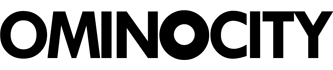It’s needless to say why Macs are the most popular devices. Their fast processing and user-friendly system make them better than other options available. Still, there might be some things that might not still have remained undiscovered. Here’s a list of some of the amazing activities that you can do on your Mac device. Let’s see which one you already know.
Speech recognition
One of the coolest things you can do with your device is to command it to do various activities without even moving a finger. Mac’s built-in speech recognition allows you to interact with the device using your voice only. The only thing you’ve to do is use your microphone and speak up whatever you want to get things done.
The speech recognition lets your device respond to voice commands such as ‘check my mails’ ‘open the folder’ and other activities you’ve been doing with the traditional method.
To set the speech recognition in your system, follow these steps-
- Open your device, click on the Apple menu, then move on to the System Preferences, tap it, and select Security and Privacy and go to Privacy.
- Select Speech Recognition.
- Click on the checkbox next to an App and enable speech recognition.
Split screen
What’s the next thing you can do on your Mac that no other device can do? It’s the screen split. You can use two different screens on your device simultaneously, that too, using the same account. If you’re working on two different applications, say thanks to split-screen view, that will make your tasks easy by reducing the chaos.
If your device has macOS Catalina or later versions, follow these steps to split the screen while working on two different apps-
- You can see a green circle on the upper left corner of the window
- Click that green icon
- You will be provided with three options-
1.Enter fullscreen
2.Tile window to left of the screen
3.Tile window to the right of the screen - You’ve to choose the second option (Tile window to left of screen). The opened window will fill the left side of the device.
- Do the same procedure with the other window you want to work on but choose the third option.
Now you’ve two different windows opened on both sides of your computer. In this way, you can work on both windows side by side without closing them.
Screen recording with audio
Imagine you’re working on a group project, and you want to record the screen by explaining the task you’re working on. Or sometimes you are in a meeting and fear that you might leave some important details. In such cases, screen recording features come handy. Here’s the screen recording with audio gonna save you.
Unfortunately, the Mac doesn’t have any such in-built feature. But no worries, you can do it with a third-party application. Let us explain to you how to record screen and audio at the same time on mac to capture the important details when delivering or listening to a presentation or webinar.
You can install some cool apps on your devices, such as Ultimate screen recording toolkit, Dropshare, Capto, or CleanShot X. Installing these amazing applications will allow you to record the video of your device.
These applications not only allow you to record the display screen, but you can also record the calls, skype meetings, Facetime, and WhatsApp calls.
Guest account
We already know that we can add multiple accounts to this amazing device. But hold on! The guest account is way different than this and much more amazing to try.
Sometimes it happens that someone asks your permission for using the device you own, and you don’t want to share your personal data with anyone, right? Then you can turn up the temporary guest account on your computer.
In this way, people can use your device, but they won’t get access to your personal or other important stuff. Once their task is done, everything they did will be wiped out of the device. Isn’t it amazing?
Thus, your data and things are safe there, and you will not think twice before handing someone your laptop. Here’s the process of making a temporary guest account.
- Apple menu > select system preference > select users and groups
- Unlock the preference panel, which is on the left side of the screen
- Click on guest users
- Click on Allow guests
Photostream as wallpapers
People like changeable wallpapers on their devices. It’s cool to see a new background every time you minimize the window you’re working on. One of the most amazing things about your device is making it personalized by using your photostream as system wallpaper. All you have to do is sign in with your Apple id and get access to your favorite photographs.
When you open the folder in the iCloud, you can see a ‘Photo Stream’ option on the left. Click on it and then select ‘Turn on Photo Stream.’
Your customized wallpaper stream is ready. Now, every time you minimize the tabs, you’ll see the photos of memories you made with your loved ones.
The digital signature on Mails
When someone sends a PDF to sign over your email, you don’t need to hassle anymore to get the print, sign it and scan it back to respond. What if we say you can sign the document over the email itself? Let’s tell you how.
All you have to do is, drag the PDF in the mail and fill in the address to whom you want to respond. Move your cursor over the PDF. You’ll see a tiny icon. When you click the icon, you’ll see many markup options. There would be the option of signing the document.
You can either use your webcam to click a picture of your signed paper as Mac can cut the white background amazingly or add the sign by drawing it on the trackpad. The PDF is ready to send.
Wrapping up
So, these were some awesome activities you can do using your favorite Mac device. These are sufficient enough to make your work interesting and easy.
— Featured photo by Flickr user renatomitra, Creative Commons